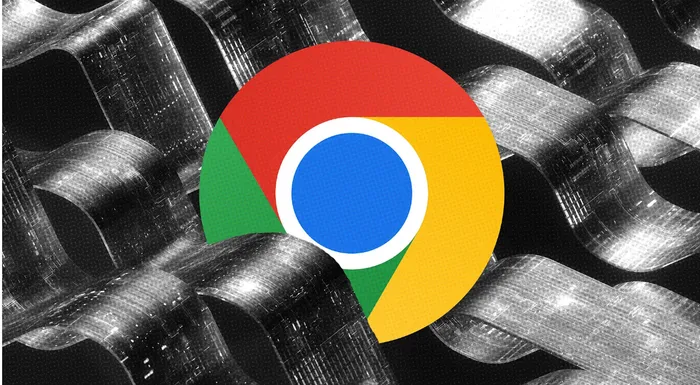
.
Image: Getty Images
It’s the digital equivalent of a clogged drain. You boot up your computer, click the Google Chrome icon, and… wait.
You wait to type a search term. You wait for the page to load. You wait while your once-speedy gateway to the internet chugs along like a steam engine trying to keep up with a bullet train.
The problem: Chrome is a beast – a powerful, functional beast, but a beast nonetheless.
Over time, it gets bloated, weighed down by all the digital detritus we pile onto it. But don’t despair. You don’t need a new computer, you just need a digital declutter. Here’s how we’re going to put some pep back in your browser’s step.
Note that though feature names and their locations may differ slightly, most or all of these fixes work for Chromium-based browsers as well, such as Microsoft Edge.
This is almost always the main culprit. You installed an extension that seemed like a good idea a year ago—a coupon clipper, a niche productivity tool, a way to add a trail of sparkles to your cursor—and now it’s silently sucking down your RAM like quicksand.
Every single extension needs a little slice of your computer’s brain to run, and they add up fast.
To access your extensions, do the following:
You’ll be surprised how many extensions you forgot you even had.
You have 37 tabs open right now. One is a work document, one is a recipe you’ll never try, one is a YouTube video you paused three days ago, and three are different iterations of fantasy football research.
Every single one of those tabs is demanding resources, even the ones you haven’t looked at in days.
Google knows we have this problem, which is why it created the Memory Saver feature. It essentially puts inactive tabs to sleep, freeing up system memory for the tabs you’re actually using.
Here’s how:
You can also designate certain sites to always stay active (like a live chat or your email), so the important stuff stays awake, and the less important stuff gets a well-deserved nap.
This is the classic, “have you tried turning it off and on again?” of browser optimization.
Your cache stores parts of websites (images, code, etc.) so they load faster the next time. Your cookies store user data. Over time, these piles of tiny files get huge, slow down your browser’s ability to find what it needs, and generally get in the way.
Here’s how to clear them.
It’s a quick blast that clears out the deep recesses of your browser. Do this once a month, and you’ll notice a difference.
Sometimes, the answer isn’t some clever hack or esoteric setting—it’s just making sure you have the newest version.
Google is constantly tweaking Chrome to make it run faster and consume less power. If you haven’t closed your browser in a week, you’re probably running on old software.
Here’s how to check for updates:
Even if you’re not asked to relaunch, do it anyway. A clean relaunch can solve a world of problems.
ABOUT THE AUTHOR
Doug Aamoth is a former writer and editor at TechCrunch and Time magazine, and has written for Fast Company, PCWorld, Money magazine, and other publications. With more than 20 years in consumer electronics, tech media, digital video, and software, his goal is to make technology approachable and useful for everyone, helping readers stay informed, productive, and secure in the digital age.
